Using STM32CubeIDE 1.0.0 and 1.0.1 with TouchGFX
Using STM32CubeIDE 1.0.0 and 1.0.1 with TouchGFX
As a major expert in 32-bit microcontrollers, Our electronic design house has a powerful hardware and software ecosystem that speeds up and facilitates application development. Anthémis Technologies and its team of high-level IoT experts, master the use of STM32CubeIDE 1.0.0 and 1.0.1 with TouchGFX and shares its advice with you.
General method for creating a TouchGFX project coupled with the STM32CubeIDE development environment:
1) In STM32CubeIDE, go to the “File” tab, then click on “New” then on “STM32 project”.
An “Initializing STM32 Target Selector” dialog box appears.
2) The “Target selection” control panel opens. Click on the heading “Board Selector” , using the elevator, validate the choice of using the card Discovery STM32F469NI.
Click on “Next”
3) The “STM32 Project” window is displayed. Now enter the name of your project in the “Project Name” field then validate the option “Targeted C ++ Language” .
Click on “Finish” .
4) In the “Board Project Options” dialog box, validate the choice “No” .
5) The “Open Associated Perspective? » is displayed. Enter the button “Yes”
6) In the general section of the .ioc project, go to the configuration panel titled
“Pinout & amp; Configuration ”. Click on the heading “Computing” . Then, check that the CRC calculation option is validated.
Go to the “Middleware” section then to the “Graphics” section. Activate the option TouchGFX of the field Graphics Framework . Activate either the display interface in serial or parallel mode.
7) In the item “Configuration” of the menu “Graphics Mode and Configuration” , remember to configure the output LCD Reset Pin XRES Ips or Components Found Solutions .
Do not forget to configure the width and height of your touch screen .
8) Open the project explorer. Click on the pending project and generate the code.
Still in the Configuration menu, go to the TouchGFX option, click on the “Execute” button.
8) You are finally ready to navigate the TouchGFX 4.13.0 IDE.
Choose the visual components you want to appear on your touchscreen control screen, now generate the code for your application.
Close the TouchGFX IDE.
9) Generate the code for the STM32CubeIDE project again.
10) Build your code using the “Build” button on the toolbar.
11) You have now generated an .ELF file ready to be used by the Discovery card in order to properly debug your application.
Our electronics design office Anthémis Technologies, expert in the world of IoT, produces connected objects for you adapted to your needs and your activity. We support you throughout your project.