Implementation of the StemWin library in an STM32CubeIDE 1.0.0 or 1.0.1 project
As a major expert in 32-bit microcontrollers, the electronic design office Anthémis Technologies has a powerful hardware and software ecosystem which accelerates and facilitates the development of applications. Anthémis Technologies and its team of high-level IoT experts, master the ‚implementation of the StemWin library in an STM32CubeIDE 1.0.0 or 1.0.1 project.
1) Open the STM32CubeIDE 1.0.0 or 1.0.1 IDE
2) Go to the File> New> STM32Project tab.
3) The “Initializing STM32 Target Selector” dialog box appears.
4) The “STM32Project Target Selection” window opens.
Go to the “Board Selector” menu.
In the “Board List” choose the 32F469 Discovery device then click on “Next”.
5) Enter the name of your project and the desired programming language in the “Project Name” field.
Click on “Finish”.
6) The “Board Project Options” dialog box appears.
Initialize the devices with their default modes.
7) The “Open Associated Perspective? ”Is displayed. Click on „Yes“.
8) The project as an .ioc file opens.
Go to the „Pinout & Configuration“ menu, check that the CRC (Computing) and Graphics (Middleware) options are activated.
9) In the Middleware> Graphics> GraphicsMode and Configuration menu, set the Graphics Framework option to StemWin and the Display Interface option to DSI or DPI.
10) In the Graphics Mode and Configuration section, go to the Platform Settings submenu, configure the LCD Reset Pin VRES field
11) In the “Parameters Settings” menu, validate the option “External Tool Use GUIBuilder”.
12) In the “Parameters Settings” menu, do not forget to configure the size of your screen.
13) Choose the StemWin item, enter the “Execute” button, the GUIBuilder IDE opens
14) Enter the components you want to place in your form, then save your work by clicking File> Save. Close the GUIBuilder IDE.
15) Go to the STM32CubeIDE project explorer, point to the project under study and call the code generator.
The StemWin folder appears in the Project Explorer.
16) Now you can build your project by entering the „Build“ button located in the task bar.
17) STM32CubeIDE generated an .ELF file directly exploitable for a later or immediate debugging.
Our electronics design office Anthémis Technologies, expert in the world of IoT, produces connected objects for you adapted to your needs and your activity. We support you throughout your project.